
The trick to free up to 15 GB on your iPhone without deleting anything important
Recover up to 15 GB on your iPhone by clearing hidden memory without deleting photos, videos, or apps
Recovering storage on the iPhone doesn't have to mean losing valuable files or uninstalling your favorite apps.
With a few simple adjustments, you can free up space and improve the overall performance of the device without paying extra for iCloud.
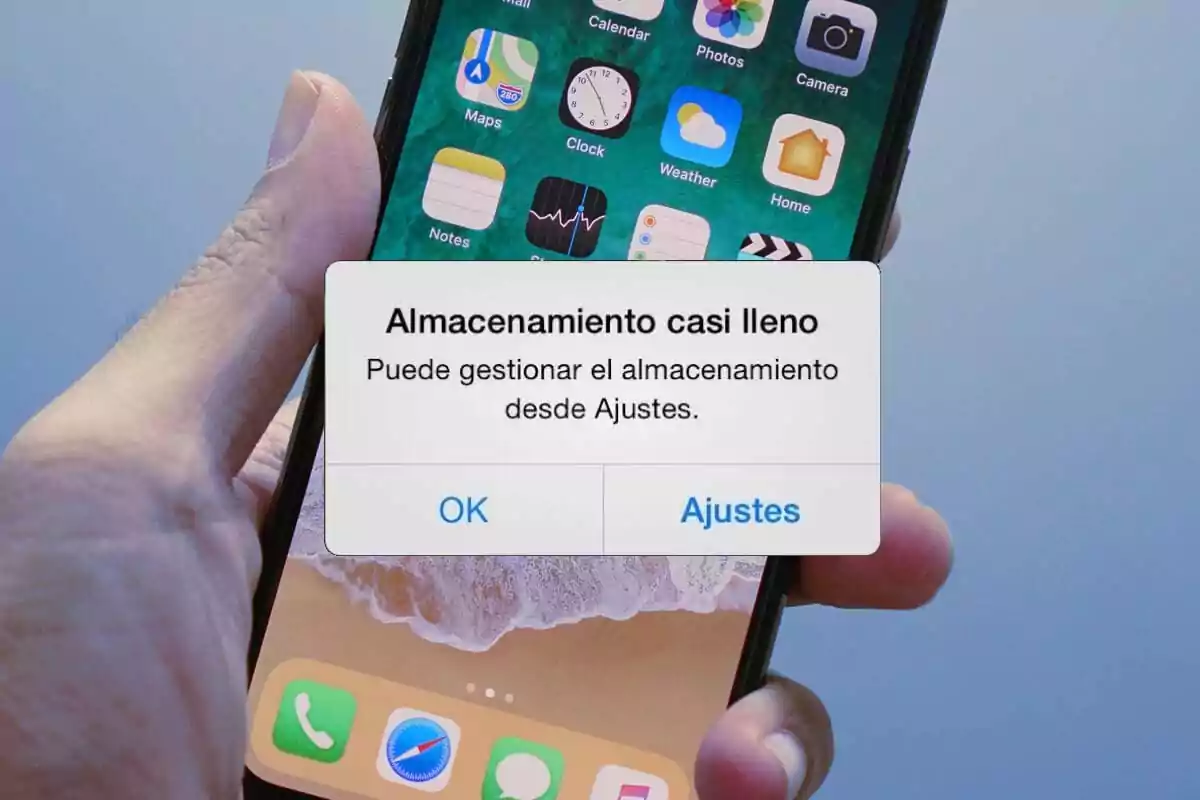
Why does iPhone storage fill up so quickly?
iPhone's internal memory fills up quickly due to cache, temporary files, and data that accumulate with daily use.
This affects not only the ability to save photos or install apps, but also the system's performance.
What is the "Other" category in storage?
When you check Settings > General > iPhone Storage, you'll see the "Other" section, which often takes up several GB without a clear explanation.
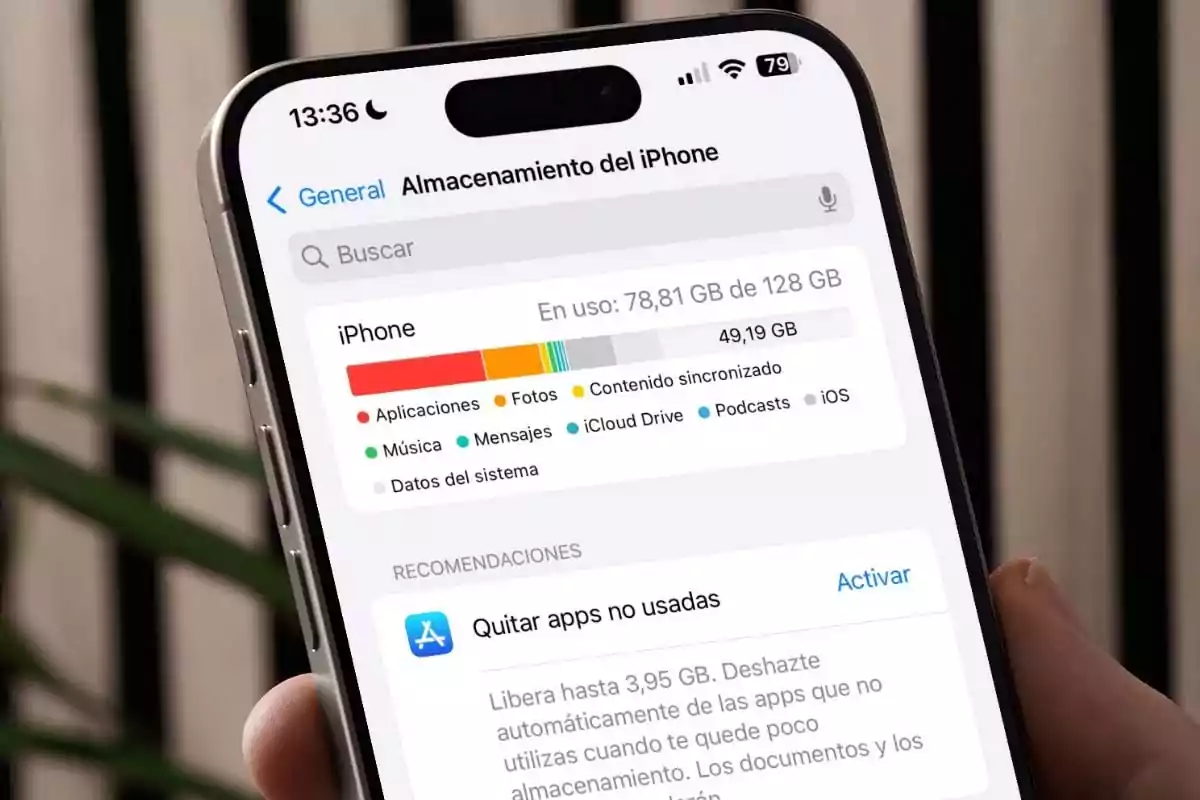
This consists of system data, temporary documents, and app cache that can't be deleted with a single button.
How do you clear the cache from apps?
Go to the list of apps in storage and see which ones use the most space.
- Delete the ones you don't use with the "Delete App" option (not from the main screen).
- Reinstall them afterwards: if you have the data in iCloud, you won't lose anything.
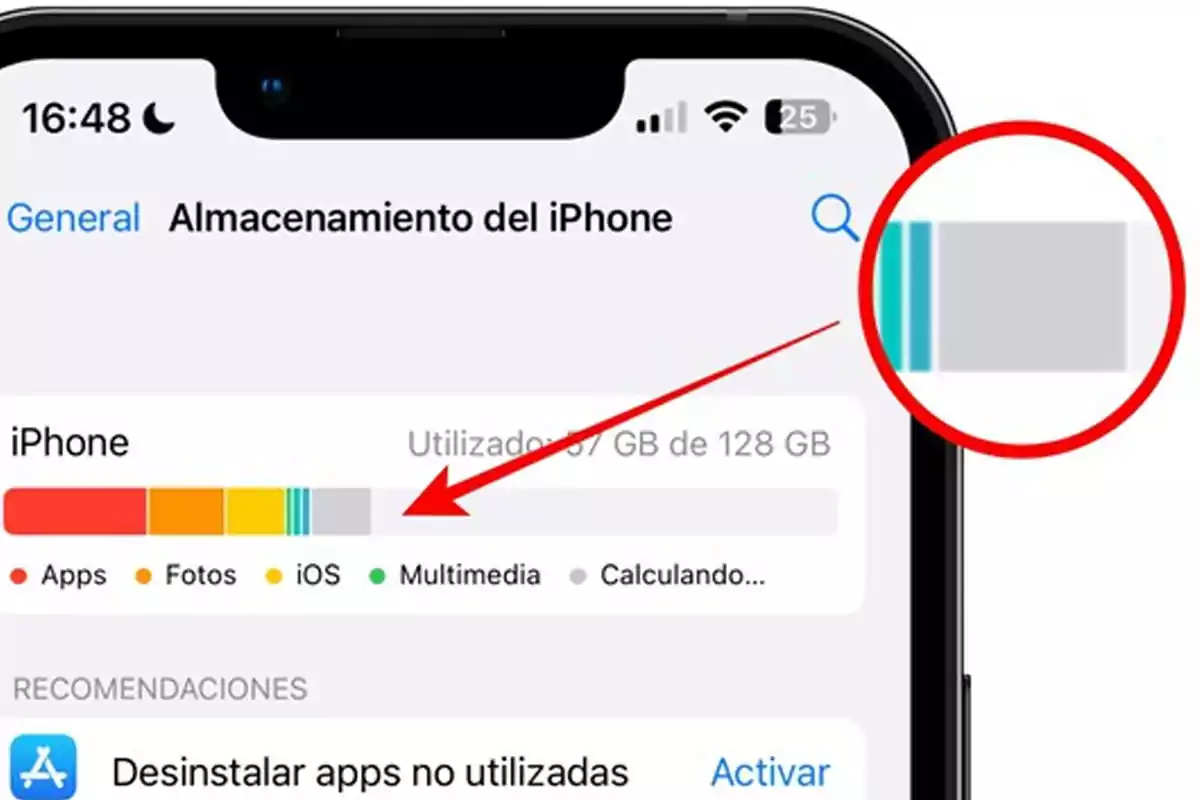
This way, you clear the cache without touching what's important.
Safari also stores more than you think
Clearing your browsing history and data can free up a lot of space.
Go to Settings > Safari > Clear History and Website Data to do a complete cleanup.

How to free up space in Telegram and WhatsApp
Telegram
From Settings > Data and Storage > Storage Usage, you can clear the cache without losing shared files.
Additionally, you have the option to limit the cache size with a slider: choose the minimum to prevent it from filling up again.
It doesn't allow you to clear the cache directly, but you can delete large files from Settings > Storage and Data > Storage Manager.
- Delete large files from old chats.
- Turn off "Save to Photos" to prevent automatic downloads.

Files, photos, and social networks: the other major accumulators
Many documents downloaded from Safari, social networks, or apps end up forgotten in the "My iPhone" folder inside the Files app. Review and delete what's unnecessary to easily recover several GB.
It's also worth checking the Photos roll: many images or videos from social networks have no real value and only take up space.
More posts: